This trick is just for making multiple websites as your Homepage so that after you open Firefox all of those websites load simultaneously. Thus you will save your time by loading all useful websites at once.
Are you a Firefox user that is converting over from another browser, but now you realize that you can’t type multiple home pages into your settings? This isn’t the case anymore! (Not many people know about this issue, just yet.) You can type multiple pages, just like most browsers can. If you’d like to know how to load more home pages than just your current one in Firefox, read and follow the directions in this article.
Pros and cons :
Step 1: Press alt key
Step 2: From the top side of firefox menu press Tools
step 3: A new window will pop up. From the new window Select General window
Step 4: SelectWhen firefox starts and Select show my home page Now in the field of Homepage Enter Multiple addresses which you want to make your firefox homepages one by one and Enter a line | in between each of them. For Example: if you want to make google.com, www.bdtrickz.asia and www.facebook.com as your homepage then Enter them as shown below:
https://www.google.com.bd|http://www.bdtrickz.asia|https://www.facebook.com/

Add multiple Homepage to Firefox
Step 5:Restart firefox browser
Save the options and restart the firefox, which will automatically open both the website mentioned in the Home page now. In this example, it will open bgoogle.com, www.bdtrickz.asia and www.facebook.com websites automatically in multiple firefox tabs whenever I start the browser.
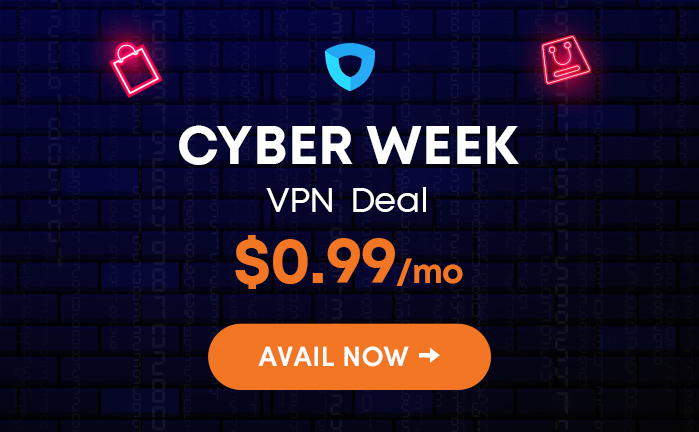
I do not generally find this type of data interesting, but you’ve proven that a talented writer may take info that’s often regarded as dull and make it pop.
After sharing your tips i can say thanks as you wright at last of this tips.